Exporting reports to Microsoft Word
IMPORTANT This feature is only available to MSP partners.
About the feature
With the Export Reports to Word feature, MSP partners who currently brand their reports can easily convert their PDF reports into Word documents. This flexibility allows you to include additional data, make text modifications, translate to another language, and customize the report theme to match your brand identity, enhancing the value of your service to clients.
Reports you can export to Word
-
Executive Summary
-
Technical Report
Benefits
-
Add additional findings and data discovered outside the vPenTest scope.
-
Tailor the text and recommendations to be more applicable to specific client contexts.
-
Customize the report’s appearance to better fit your branding, making your deliverables stand out.
-
Makes it easier to translate reports into other languages.
-
EMEA customers can easily adjust the report format to A4.
How to export a PDF report to Word
NOTE Only Executive Summary and Technical Reports with your custom branding can be exported to Word.
IMPORTANT Vonahi branded reports cannot be exported to Word.
-
Go to the Reports page.
-
Locate the assessment you want to Export to Word > Action > View Existing Report.
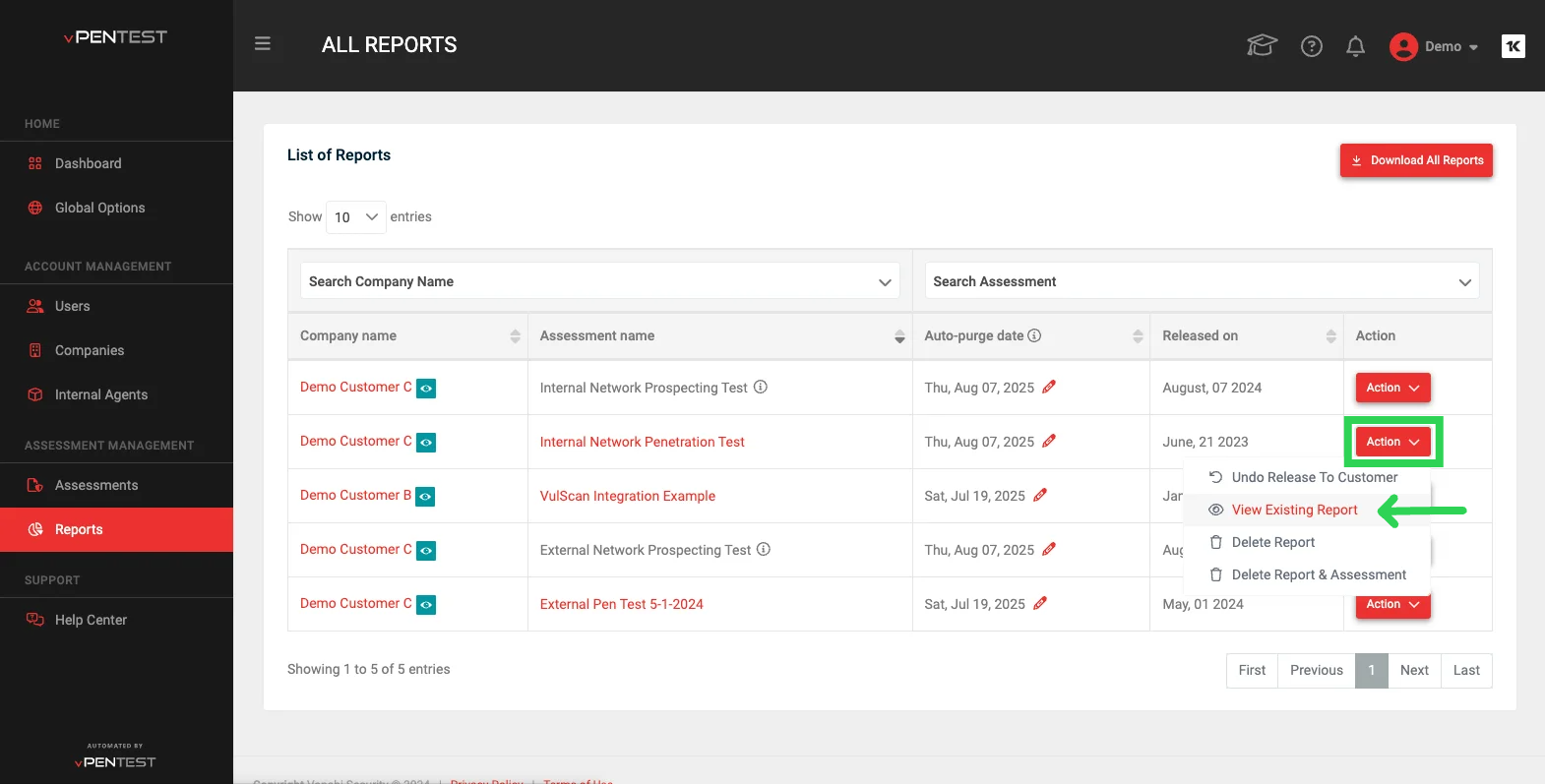
-
Click the Export to Word button to export the Executive Summary or Technical Report.
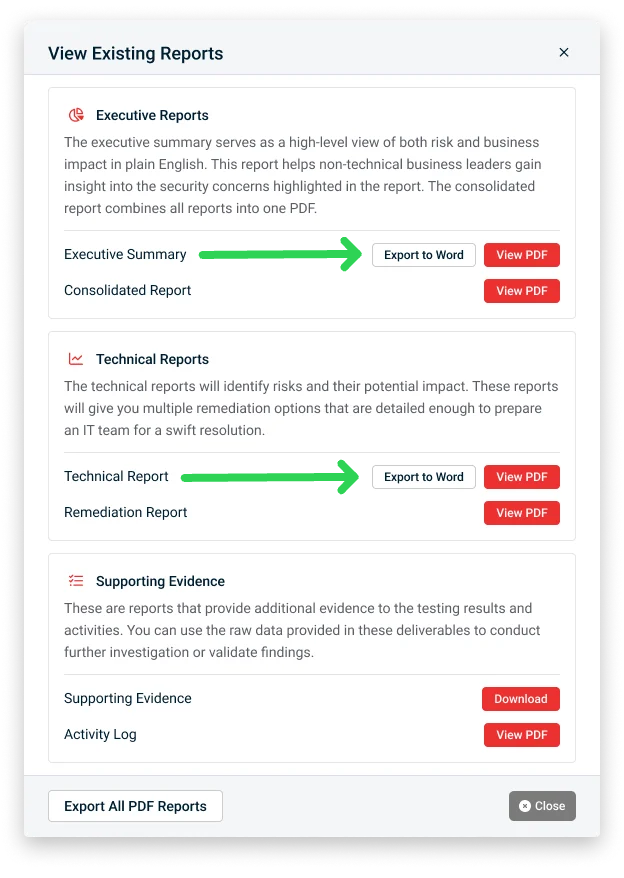
-
Once you click the Export to Word button, you’ll see a pop-up to let you know the export is in progress.
-
Depending on the size of the report, the Word document may take 5 to 10 seconds or longer to generate.
-
This pop-up will automatically disappear once the export is ready.
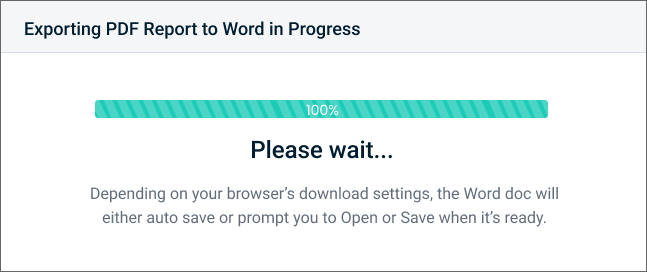
NOTE When your Word document is ready, it will either automatically save or prompt you to Open or Save, depending on your browser's download settings.
-
-
In rare cases, if the export fails for any reason, the In Progress pop-up will update to the messaging below.
-
Please try again and if you run into this issue more than once, the link in the message should point you to open a support ticket for our team: https://helpdesk.kaseya.com/hc/en-gb/requests/new
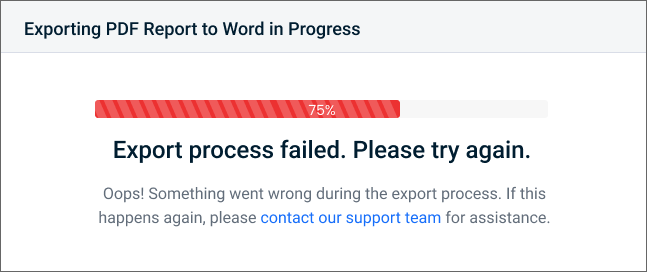
-



